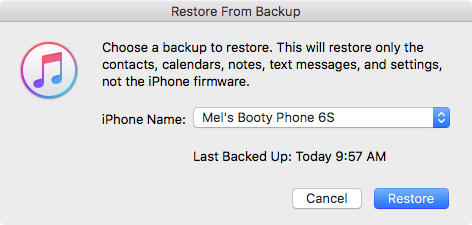Sometimes after restoring iOS from a backup, your third-party apps will appear scattered across various screens instead of the folders/screens where you originally placed them.
This tip by Dan Frakes for iOS 4 is still relevant today:
The problem here is that whenever you click the Restore button in iTunes’ Summary view for your iPhone, iPad, or iPod touch, iTunes wipes your device clean, installs a new copy of the iOS software, and then restores your media and settings from your backup. In other words, you’re forcing a first pass each time.
It turns out that iTunes actually offers two kinds of restores. The first is the one described above, accessed by clicking the Restore button in iTunes’ Summary view for your iOS device. The other one is less obvious—you access it by right-clicking (Control-clicking) your iOS device in iTunes’ sidebar and choosing Restore from Backup. As the dialog that appears explains, the latter procedure restores only your data and settings, not the iPhone’s firmware or OS. What the dialog doesn’t note is that your third-party apps apparently remain on the phone, as well. In other words, it gives iTunes that “second pass” at restoring your Home-screen app organization.
The trick, of course—and what I neglected to do during all those restores on Saturday—is to *let iTunes finish syncing your apps** on its first restore/sync. Then you can do the second, non-firmware restore to let iTunes tidy up.
So to break it down, here's what typically happens when you upgrade to a new iPhone:
- connect your new iPhone/iPad to iTunes and restore from your latest backup.
- wait for the restore process to finish and begin the standard sync process. (This is the "first pass")
- important: wait for all third-party apps to sync with the device.
After all third-party apps have been synced and you find them scattered instead of in their proper positions:
- click the Restore Backup button and again, restore from your latest backup. (This is the second pass)
When you Restore Backup from iTunes instead of Restore iPhone, it will clearly state:
This will restore only the contacts, calendars, notes, text messages, and settings, not the iPhone firmware.
It will also restore your home screen folders and layouts, just like before.